More than ever, privacy is a big worry. You should be careful about what you tell other people, especially when it comes to your location. Some people could use this information to hurt you or steal your information. The new iOS has a lot of extra security features, but it is also known for collecting information about its users. If you have an iPhone, it’s easy to let your loved ones know where you are. How to Stop Sharing Location iPhone Without Notification? This article will show you how to turn off your location and disappear without being found.
Can Someone Find Your iPhone Even If Location Services Are Turned Off?
The answer is yes, it’s possible to track mobile phones even if location services are turned off. Turning off the location service on your phone can help conceal your location. This is important if you don’t want third parties knowing where you are or being able to track your movement.
Once these features are disabled, people won’t be able to track your real-time location. None of these methods send notifications to people. However, for certain methods, your friends won’t be able to see you on their list of friends anymore. Moreover, when you reactivate the sharing with them, they will get a notification.
Can You Stop Telling People Where You Are Without Them Knowing?
Yes, there are ways to stop sharing location iPhone without notification and without people knowing. By disabling various features like “Share My Location” or “Find My iPhone”, you can easily prevent people from tracking your location.
Another advantage of disabling them is that nobody will receive any kind of notification. Even when you happen to re-enable the feature, there will still be no notification. Do keep in mind that certain methods will prevent your friends from seeing you on their friend list.
Detailed steps about how to turn the location off are listed in the sections below. Now, let’s take a closer look at how to stop iPhone sharing locations without them knowing.
How to Hide Your Location on the iPhone Without Them Knowing?
You have more options than just changing where your iPhone is or hiding from it. Hiding your location is useful when you don’t want other people to know where you are. On the other hand, changing your location might let you use more features in some situations, like when you use a gaming app. It’s possible that you don’t have these perks where you live. So, you can try any of the following if you need to.
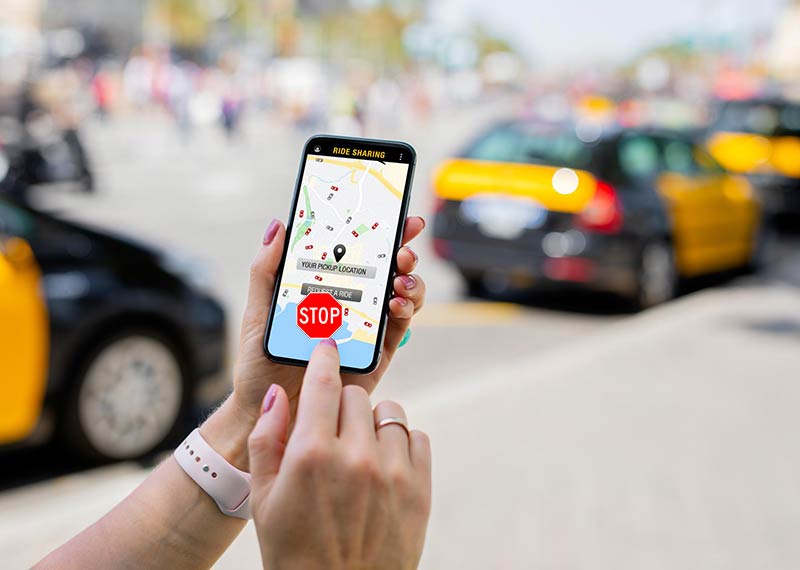
Turn Off Find My iPhone
When you turn off “Find My iPhone,” other people won’t be able to see where you are. But you won’t be able to find your gadget again if you lose it. So, you should think twice before you turn off this function. Follow these steps to turn off “Find My iPhone”:
- Bring up the menu of Settings.
- Choose your name, click on “Find My,” and then click on “Find My iPhone.”
- Tap the green bar to turn it off.
Turn on Airplane Mode
Putting your device in “Airplane Mode” is a quick way to stop people from following you while you’re traveling. Almost all cell phones today already have this feature built in. Keep in mind that when you turn on “Airplane Mode,” you won’t be able to receive or send any calls, texts, or notifications from a cellular network. By turning off your network connection, “Airplane mode” makes it impossible for anyone to find out where your device is.
- You can turn on Airplane Mode by going to the Settings menu on the main screen.
- Now click on the icon for Airplane Mode to turn it on.
There is another way.
- Slide up from the bottom of the lock screen to open the Control Panel and turn on Airplane Mode.
- You’ll see an image of an airplane at the top.
- To turn it on, you’ll have to tap on it, which will make it change color.
Turn Off “Share My Location”
As an alternative to turning off “Find My iPhone” completely, the “Find My” app also lets you stop sharing your location with a specific person without telling them. The steps are explained below.
- Go to the app called “Find My.”
- Go to the tab called “People.”
- Tap the person with whom you no longer want to share your location.
- Find the “Stop Sharing My Location” option and click on it.
- Press “Stop Sharing Location” when asked to confirm the message.
Now, the person you chose won’t be able to see where you are and won’t get any alerts about it. That individual won’t be able to add you as a buddy either, though. If you decide to share your location with him or her again, he or she will be told that you have done so.
You can stop everyone from knowing where you are by doing any of the following:
- Click “Settings.”
- You should click the “Find My” button.
- Turn off the option to “Share My Location,” and you’re done!
Use Another iOS Device As Your Location
iOS devices make it easy for other iOS devices to find you and find you quickly. You must first change the sharing settings on your iOS device before you can hide where your iPhone is.
- Go to “Settings” on your device’s main menu to get started.
- Get to the Profile on your iPhone.
- Use “Share My Location” to let other people know where you are.
- To turn it on, you must slide the switch to the right. Follow these steps again for your second iOS device.
- Open “Find My” on any other iOS device when you’re ready.
- With the support of that feature, the map can show where you are right now.
- Next, you’ll get a list of other people who hang out here. You can choose to send the location every time you touch the list.
Change iOS Device’s Location
If you have the same Apple ID on some more than a device, you can choose which one will send out your location. Choose something like an iPad that you leave at home. Here’s how to keep someone from following you around in real time.
- Click on Settings.
- Click on your name and then on “Find My.”
- From the menu, choose “Set This iPad as My Location.”
- Your iPad will now use the place you are right now as your home base.
How to Hide location on iPhone by Setting a Virtual Location?
Following the steps above is easy, so you don’t have to worry about your loved ones always knowing where you are. You can always use a virtual location if you have an iPhone and don’t like the ways to stop sharing your location without them knowing. Tenorshare With iAnyGo, iOS users can change the way their GPS works or set a new starting point and end point.
- Start by running the program as you normally would from your desktop and clicking “Change Location.”
- Just plug in your iPhone or another iOS device to stop it from sending out its location automatically. To get started, you’ll need to unlock your phone and press the “Enter” button.
- After putting the address you want into the search window, click “Start to Modify.”
Best Location-Sharing Alternatives That Don’t
Let’s say you’re still not sure that people will know where you are if you turn off location sharing on your iPhone. If this is the case, you can use other resources to find out how to stop sharing your location. The best apps for sharing your location that never ask for your information. Some of these apps are SpyBubble, Spyzie, and iMyFone iBypasser.
The Way to Hide Your Location from iMessage
It might be annoying that iMessages will automatically tell your friends where you are. Even though it’s annoying, the function is sometimes useful. You can hide your location in iMessages thanks to a feature built right into the Messages app. Here’s what you need to do:
- Open the Messages app on your device.
- Choose a conversation with the person with whom you don’t want to share your location anymore.
- To see more about a contact, click the symbol next to their name.
- Just pick the option that says “Stop Sharing My Location.” You can set a time limit here, after which you won’t send the location to the contact anymore.
- If you decide to hide your location, however, your contact will get an iMessage from the Messages app telling them you have stopped sharing your location.
Learn More
- How Can I Use a Locked AT&T Phone on Straight Talk? (Complete Guide)
- Sprint SIM Card Activation Guide 2022-23
Final Thoughts
Sharing your location could be helpful if it lets your loved ones keep track of where you are. You can choose to share the location with all members or just the ones you want, but if you do, your privacy may be at risk. We’ve gone over every way to stop sharing location iPhone without notification and without the user’s knowledge.